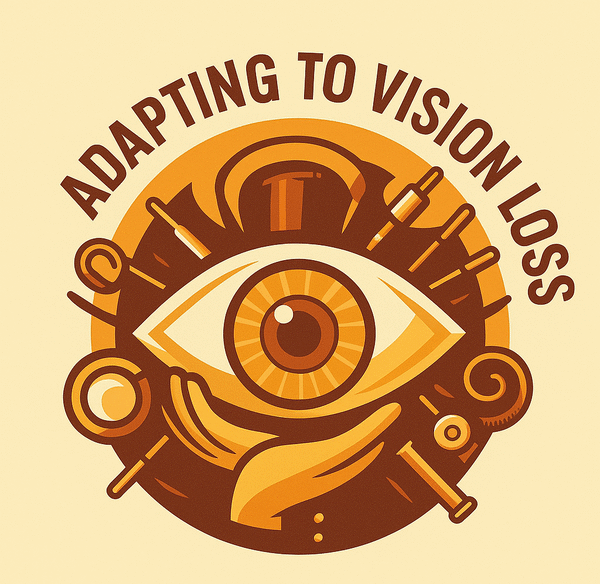If you’ve ever squinted at a label or struggled to read small print, you’ve probably wished for a pocket-sized magnifying glass. Good news: you likely already own one. Whether you’re using a smartphone, tablet, or computer, magnifier apps and built-in accessibility features can make a big difference—without expensive equipment.
But what are magnifier apps, and how do they differ from tools like zoom or screen enlargement?
 Magnifier tools come in many forms—on your phone, your tablet, or even your glasses.
Magnifier tools come in many forms—on your phone, your tablet, or even your glasses.
💡 What Is a Magnifier App?
A magnifier app uses your device’s camera (or screen zoom technology) to enlarge real-world objects or text. Think of it like turning your phone into a digital magnifying glass. Most apps also allow you to:
- Adjust brightness and contrast
- Apply filters (like inverted colors or high contrast)
- Use a flashlight for low light conditions
- Freeze an image to study it more easily
Apps like Apple’s Magnifier or SuperVision+ are free and powerful enough to handle everyday tasks—from reading medication labels to checking menus.
🔍 What’s the Difference Between Zoom and Magnification?
Though they sound similar, zoom and magnifier apps serve different purposes:
-
Zoom: Enlarges content on your screen—like app icons, settings menus, or text messages.
Best for navigating phones, tablets, or computers. -
Magnifier (camera-based): Uses your device’s camera to enlarge printed or real-world items like a receipt or prescription bottle.
Best for reading physical documents, labels, or menus.
📝 Zoom helps with on-screen content. Magnification helps with real-world objects.
 Zoom enlarges what’s on your screen—Magnification enlarges the world around you.
Zoom enlarges what’s on your screen—Magnification enlarges the world around you.
📱 Smartphones: Your Everyday Magnifier
When I first began adapting to vision loss, my iPhone quickly became more than just a communication tool—it turned into a daily-use magnifier. If you’ve got a smartphone, you already have one of the most powerful low vision tools right in your pocket.
Whether you’re an iPhone or Android user, both platforms offer built-in magnification tools and a wide range of accessibility apps designed to help.
 Smartphones make it easy to read everyday items like labels and receipts with just a few taps.
Smartphones make it easy to read everyday items like labels and receipts with just a few taps.
🛠️ Built-in Tools You Might Already Have
🍎 Apple’s Magnifier App (iOS)
Apple’s Magnifier turns your iPhone or iPad into a digital magnifying glass with just a few taps.
How to Enable It:
- Go to Settings > Accessibility > Magnifier, then toggle it on.
- Triple-click the side button (or home button) to launch it instantly.
Key Features:
- Zoom slider for real-time magnification
- Flashlight button for extra light
- High-contrast color filters
- Freeze frame to pause and study text
- Optional OCR with VoiceOver enabled
🤖 Android’s Accessibility Suite
Android phones offer a Magnification feature under Accessibility settings.
How to Use It:
- Enable via Settings > Accessibility > Magnification
- Triple-tap the screen or use a shortcut button
Key Features:
- Pinch to zoom anywhere on screen
- Focus on real-world items or zoom content within apps
- Optional large pointer to help track your finger movements
📲 Recommended Magnifier Apps for Smartphones
🔎 SuperVision+ Magnifier
- Free and simple to use
- Adjustable zoom and contrast
- Good for quick reading tasks (menus, receipts, etc.)
📌 Tip: If you’re just getting started, try your phone’s built-in magnifier before downloading anything else. For many daily tasks, it’s more than enough.
🗣️ Apps That Read for You (OCR & Smart Recognition)
While these aren’t magnifiers in the traditional sense, they’re incredibly useful for reading aloud and interpreting the environment.
👁💨 Seeing AI (iOS only)
- Reads printed text aloud (OCR)
- Identifies products by barcode
- Recognizes currency, handwriting, and scenes
- Developed by Microsoft for blind and low vision users
Seeing AI doesn’t enlarge text for you—it tells you what it says. It’s a powerful tool, just not a visual magnifier.
💻 Computers: Built-In Tools That Go a Long Way
While magnifier apps on smartphones are perfect for on-the-go reading, your desktop or laptop can also be a powerful tool for magnification—no extra hardware required.
 Computers offer flexible magnification tools for reading, working, or browsing with clarity and ease.
Computers offer flexible magnification tools for reading, working, or browsing with clarity and ease.
🪠 Windows: Magnifier and Ease of Access
How to Open It:
- Press Windows key + Plus (+)
- Or go to Settings > Accessibility > Magnifier
Key Features:
- Full-screen, lens, and docked modes
- Adjustable zoom, contrast, and cursor size
- Reads text aloud with Narrator
🍏 Mac: Zoom and Display Enhancements
Zoom Options:
- Full Screen, Picture-in-Picture, and Hover Text
- Smooth transitions reduce visual fatigue
Other Tools:
- Invert colors or increase font size
- VoiceOver screen reader integrates with Zoom
📂 Browser Extensions
- Zoom Text Only: Increase text without enlarging images
- Dark Reader: Add contrast for easier viewing
- Reader Mode: Simplifies cluttered websites
🜐 Tablets and iPads: The Best of Both Worlds
If you’ve read the sections on smartphones and computers, you already know most of what makes a good magnifier tool. Tablets and iPads sit right in the middle—offering the portability of a phone with the larger screen and stability of a desktop.
They work great with:
- Envision AI, KNFB Reader, and similar apps
- Tablet stands to allow hands-free reading
For many low vision users, tablets are a comfortable middle ground—especially for reading mail, books, or recipes.
🕶️ Wearable Digital Magnifiers: Hands-Free Help
While not as common as phones or tablets, wearable magnifiers offer a unique solution for users who want a hands-free, immersive visual experience.
These devices use a headset with a camera and display to digitally enhance vision, often with features like OCR, object recognition, and wide-field magnification.
 Wearable magnifiers offer a hands-free solution for reading, watching TV, and navigating the world with confidence.
Wearable magnifiers offer a hands-free solution for reading, watching TV, and navigating the world with confidence.
Featured Devices:
👓 Eyedaptic EYE6
- Latest model (as of 2024) with AI assistant “Ivy”
- Reads text, identifies objects, and describes surroundings
- Lightweight and discreet with HD displays
- Especially helpful for users with central vision loss
Other notable options include eSight 4, NuEyes Pro, and IrisVision Live.
Pros:
- Hands-free and immersive
- Great for watching TV, reading, or outdoor navigation
Considerations:
- Expensive ($2,500 to $6,000+)
- Adjustment period required for some users
🛍️ Final Thoughts: Find What Fits You
Adapting to vision loss doesn’t mean giving up clarity—it just means finding the right tools to bring it back into focus. Whether it’s the magnifier on your phone, the zoom function on your computer, or a high-tech wearable device, what matters most is what works for your life.
You don’t need to learn everything at once. Start small. Try a few features. See what feels natural. Over time, you’ll build a toolkit that fits your routines and your comfort level.
🔹 A phone magnifier for menus
🔹 A tablet for reading mail
🔹 A desktop setup for documents
🔹 Maybe even a wearable for hands-free vision
You don’t have to pick just one—and you don’t have to get it perfect the first time.
Magnification isn’t just about seeing more—it’s about doing more, feeling more confident, and staying independent in the ways that matter most.
👉If you’re exploring different magnification options, you might also want to check out my overview of Types of Magnifiers for Low Vision, which covers handheld, stand, digital, and wearable devices.