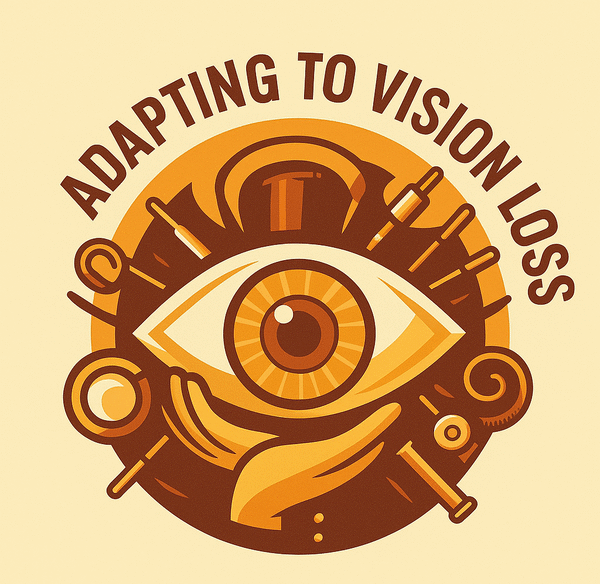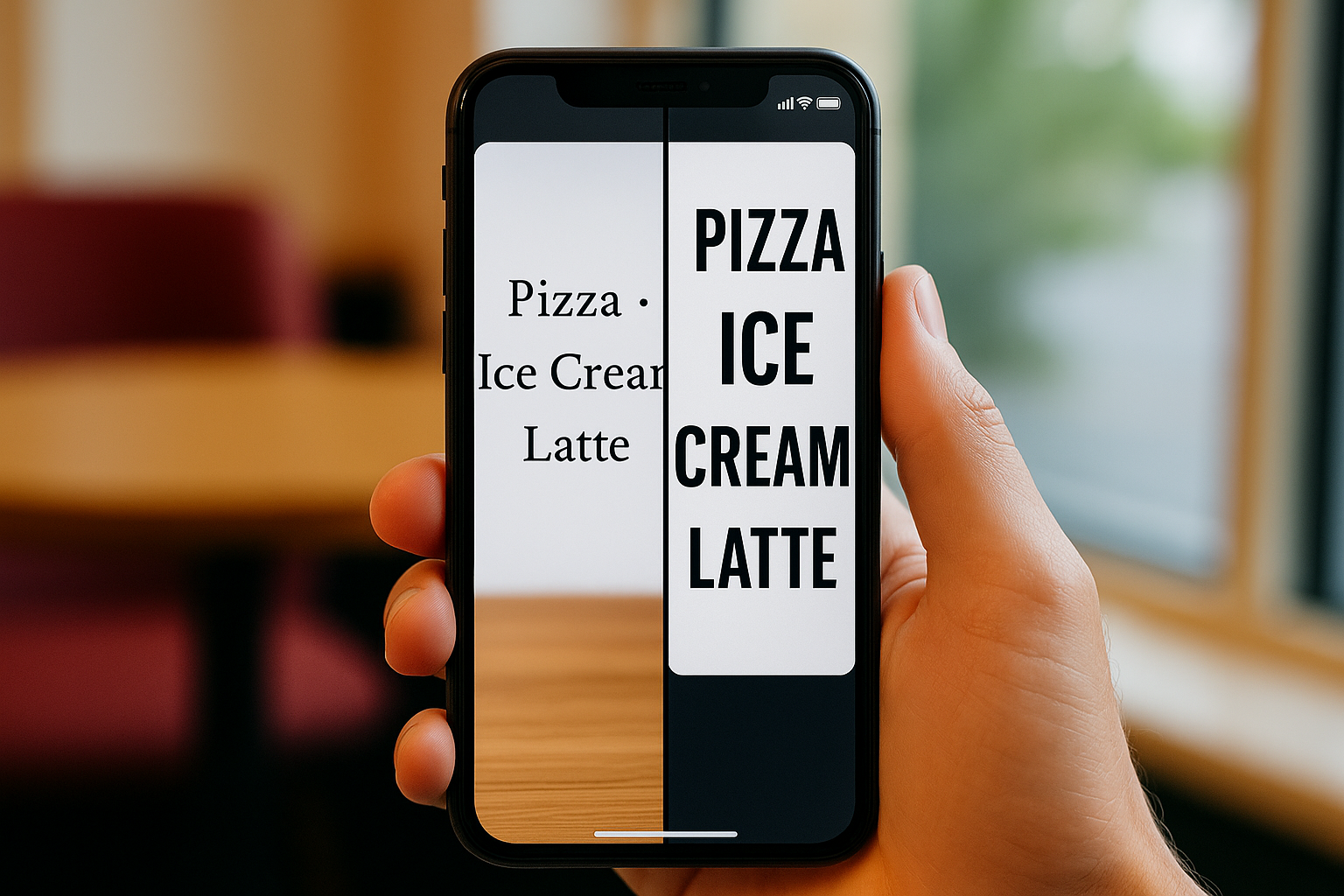Why These Apps Matter
If you’ve ever squinted at a food label, struggled with a dim menu, or held a receipt so close it nearly touched your nose—you’re not alone. That frustration is familiar to anyone with low vision. The good news? You probably already have a magnifying glass in your pocket.
Magnifier apps for low vision turn smartphones, tablets, and computers into simple, effective vision tools. With just a tap, you can zoom in on small print, adjust lighting, or even have text read aloud. They don’t replace every type of magnifier, but they can make daily life easier without adding extra gadgets.
 Magnifier apps shine in everyday moments like dining out.
Magnifier apps shine in everyday moments like dining out.
🔧 What Makes a Great Magnifier App
Not every magnifier app is created equal. Here are the features that make the biggest difference:
- Brightness and contrast adjustment – crucial for dim restaurants or glare-heavy surfaces.
- Filters or color inversion – helpful if you struggle with certain backgrounds.
- Freeze frame or snapshot – lets you hold text still, even if your hand shakes.
- Easy shortcuts – one-tap or voice activation makes apps practical in the moment.
- OCR (text-to-speech) – reads small print out loud when your eyes need a break.
📱 Everyday Use: Magnifier Apps in Action
(Image suggestion: A person using a phone’s magnifier app to read a colorful restaurant menu. Warm café setting with pops of color from a cup or table décor.)
The first time I used my phone’s magnifier to read a menu, I realized how much it cut down on stress. Instead of squinting or asking someone else to read it, I could handle it myself—quickly and without fuss. That’s where magnifier apps shine: fast, discreet, and surprisingly powerful.
🛠 Built-In Tools You Already Have
You may not even need to download anything—phones and computers come with powerful accessibility tools.
 Magnifier tools are already built into iOS, Android, and Windows devices
Magnifier tools are already built into iOS, Android, and Windows devices
Apple’s Magnifier (iOS)
- Turn on in Settings → Accessibility → Magnifier
- Open instantly with a triple-click of the side button
- Includes zoom slider, flashlight, filters, freeze frame, and VoiceOver text reading
Android Magnification
- Found in Settings → Accessibility → Magnification
- Offers zooming with gestures like triple-tap or button shortcut
- Many models now include enhanced contrast filters and large pointer options
Microsoft Magnifier (Windows)
- Turn on with Windows key + Plus (+)
- Offers full-screen zoom, lens mode, or docked mode
- Adjustable zoom levels, contrast settings, and text smoothing
- Works well with screen readers for text-to-speech support
(Image suggestion: A laptop screen showing Microsoft Magnifier zoomed in on part of a document, with colorful desktop accents.)
⚠️ Where Apps May Fall Short
Magnifier apps are powerful, but they’re not perfect. Some situations where they may struggle:
 Magnifier apps can struggle with small labels, shaky hands, or low light.
Magnifier apps can struggle with small labels, shaky hands, or low light.
- Shaky hands – holding a phone steady over small text isn’t easy.
- Battery drain – constant zooming and flashlight use eats power quickly.
- Glare or low light – apps can’t always overcome poor lighting.
- Extended reading – phones are great for quick tasks but tiring for long sessions.
In these cases, pairing apps with other tools—like a stand magnifier, video magnifier, or even smart glasses—gives better results.
🌟 When to Use Magnifier Apps vs. Other Magnifiers
- Best for: quick, on-the-go tasks like labels, menus, receipts, or signs.
- Not ideal for: extended reading or precise tasks like sewing or crafts.
- Tip: Think of apps as a first-line tool, not your only tool.
(Internal link opportunity: “For longer reading sessions, see my guide to Stand Magnifiers for Low Vision.”)
💡 My Favorite Apps
- Apple Magnifier (iOS) – built-in and reliable.
- Google Lookout (Android) – combines magnifier features with text-to-speech.
- Seeing AI (iOS) – excellent for reading documents, product labels, and even currency.
- SuperVision+ (iOS/Android) – a simple, strong magnifier app with large buttons.
- Microsoft Magnifier (Windows) – versatile desktop tool with multiple zoom modes, filters, and smooth text rendering for easier on-screen reading.
 Apps like Seeing AI can identify products, read labels, and even describe objects
Apps like Seeing AI can identify products, read labels, and even describe objects
❓ Frequently Asked Questions
❓ Are magnifier apps enough on their own?
For many everyday tasks, yes. They’re ideal for labels, menus, and signs. But for longer or more detailed work, most people also benefit from another magnifier type.
❓ Which magnifier app works best for older phones?
Look for lightweight apps with simple interfaces. Built-in tools often run smoother than third-party apps on older models.
❓ Can magnifier apps replace my handheld magnifier?
Not completely. Handheld magnifiers don’t need batteries and can be easier for longer reading. Apps are best as a portable, quick solution.
✨ Final Thoughts
Magnifier apps are proof that sometimes the most powerful accessibility tools are the ones you already own. They won’t solve every challenge, but they give independence in countless small, everyday moments.
(Internal link opportunity: “Want to compare apps with other tools? Check out my guide on Types of Magnifiers for Low Vision.”)